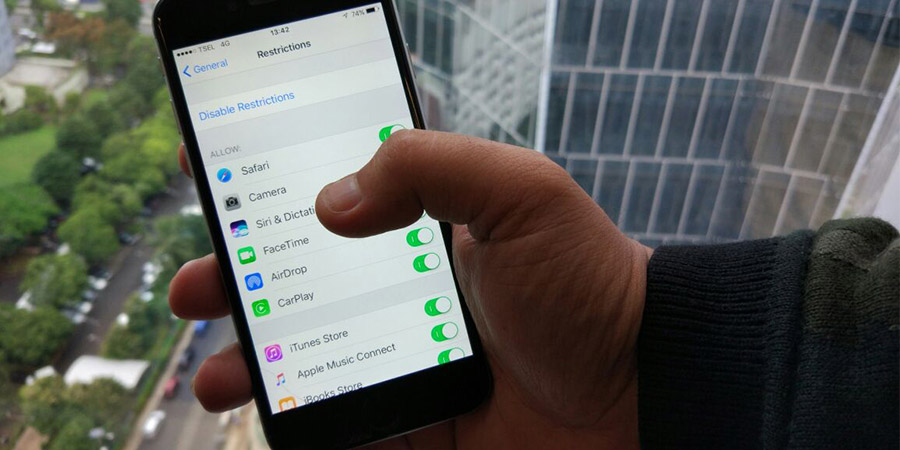
IOS Devices have intelligence that is not owned by other devices, both in terms of features offered and the variety of applications provided. The presence of an app can make the iOS device into a versatile device. In fact, with the help of the right application then your daily activities will be easier to complete.
You can download apps that fit your needs through the App Store. If you use Telkomsel's 4G network, then you can download large applications quickly. Not only rely on speed, with the amount of internet quota offered by Telkomsel 4G package, you can also download various applications without fear of running out of quota.
Well, if you include IOS device users who like to download various applications, of course you need special protection for applications that are privacy. For example, you download an important data storage application, and you do not want anyone to know the application. So one of the tricks to protect the application and the data stored in it is by hiding the application.
There are several ways to hide apps on iOS devices, one of them is by using third-party apps available in the App Store. However, there are other, more convenient ways and do not need help from third-party apps, that is, using Enable Restrictions feature.
Enable Restrictions is a built-in iOS feature that can only be accessed by the users of the device itself. So, only you can access the feature. Because the feature is protected by a passcode that will be created by you as the owner of the device.
Using the Enable Restrictions feature to hide the app is easy. Here's how:
- Go to Settings, and select General menu.
- Select Enable Restrictions.
- Then, the iOS system will prompt you to enter a passcode.
- After that, you just select which default app you want to hide.
- If there are any third party apps you want to flirt with, then swipe down and select the Allowed Allowed option.
- Then select Apps, and you'll see a list of apps based on your age or rating you want to hide, ranging from 4+ to 17+.
- For example, choose 4+. Then a special application of data storage such as One Password will be hidden and not appear on the home screen of the device.
- If you want to see the rating of an app, then you can open the App Store, and find the application you want to hide in the search field. Then, rating information can be seen at the top right, right next to the app's name display.
That's how you hide apps on iOS devices without using third-party apps. Good luck!


















